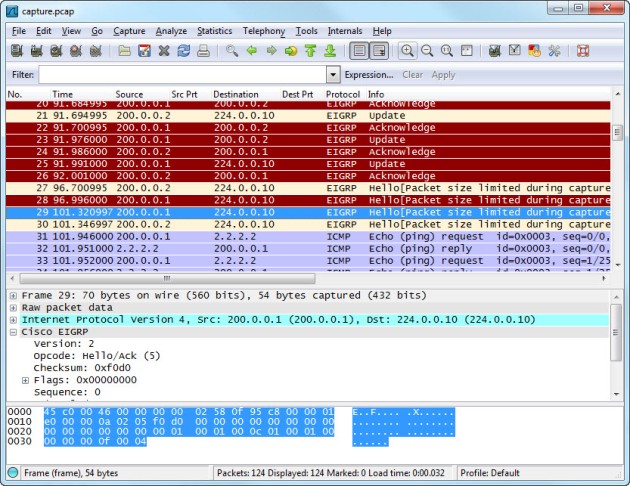This blog was created to share the results of my efforts of building a CCIE home lab for less than $2000.
CONSIDERATIONS
I have considered using just physical 3560 switches + GNS3 or IOU, but I too often bumped against glitches that did not happen on actual routers. I thus decided that it would be more time-efficient to purchase real equipment. This physical equipment retains most of its retail value, so in the long run it is also much cheaper than renting rack time.
PHYSICAL TOPOLOGY
I used the INE home lab template: http://www.ine.com/topology.htm, which is a very well thought out setup that allows practice with nearly any scenario. Here you can see a picture of the actual equipment followed by a physical layout of the setup:


LOGICAL TOPOLOGY (INE-STYLE)

RUNNING COSTS (ALL PRICES INCLUDE TAX & SHIPPING)
A great method that helped me save a significant amount of money is to look for all the listings on eBay that are priced way to high and offer about 25% lower than the lowest average this item has been selling for. Because they don’t sell their stuff at these high prices anyways, they often just end up going with your offer. That is how I got my 1841 and 3560’s. For regular auction bidding, you can also use tools such as AuctionSniper.com to create a bidding group and do last-second ninja-bidding on many items consecutively, but stop sniping after 1 successful purchase. That way you can increase chances on winning auctions for prices much below average sales dramatically. To find out average historic sales you can do an advanced eBay search. Okay, to be fair, about $150 should be added to the total, because the three 2610XM’s I started off with were a gift of a friend..
| Cost |
Purchased Item |
Pdate |
Source |
| $1,962.44 |
Total |
|
|
| $0.00 |
3x 2610XM ; 2610 ; 4x WIC-1DSU-T1 |
2011 |
Friend |
| $165.00 |
WS-C3550-24PWR-SMI |
2011 |
eBay |
| $4.71 |
DB9-RJ45 CONSOLE CABLE |
2011 |
eBay |
| $9.50 |
RJ45 RJ11 RJ12 Wire Cable Crimper |
2011 |
Amazon |
| $5.00 |
100ct RJ45 crimp plugs |
2011 |
DealExtreme |
| $20.25 |
2x MEM2600XM-128D |
2011 |
eBay |
| $14.70 |
MEM2600XM-32FS |
2011 |
eBay |
| $96.00 |
WS-C3550-24PWR-SMI |
2011 |
eBay |
| $21.76 |
2x MEM2600XM-32FS |
2011 |
eBay |
| $7.97 |
MEM2600XM-128D |
2011 |
eBay |
| $21.73 |
3x WIC-1DSU-T1 |
2011 |
eBay |
| $37.92 |
NM-2W |
2011 |
eBay |
| $81.99 |
IP Power 9258 |
2011 |
eBay |
| $12.89 |
CentreCom AT-210TS Ethernet Transceiver AUI/RJ45 |
2012 |
eBay |
| $38.94 |
6x WIC-1DSU-T1 |
2012 |
eBay |
| $15.00 |
NM-2E2W |
2012 |
eBay |
| $30.00 |
3640 ; 64M DRAM ; 16M FLASH |
2012 |
eBay |
| $192.31 |
AS2511-RJ |
2012 |
Craigslist |
| $100.00 |
3745 ; 128M DRAM ; 32M FLASH ; 256M CF |
2012 |
Craigslist |
| $40.50 |
2621 ; 2x WIC-1DSU-T1 |
2012 |
eBay |
| $59.99 |
2621 ; WIC-1DSU-T1 ; 32MB RAM ; 8 MB FLASH |
2012 |
eBay |
| $21.14 |
2621 |
2012 |
eBay |
| $60.00 |
3x NM-1FE1R2W |
2012 |
eBay |
| $23.00 |
4x WIC-1DSU-T1 |
2012 |
eBay |
| $60.00 |
42U 2-post relay rack |
2012 |
Craigslist |
| $75.00 |
2611XM ; WIC-1DSU-T1 |
2012 |
eBay |
| $163.95 |
1841 ; WIC-1DSU-T1; 64MB CF |
2012 |
eBay |
| $10.99 |
Cisco 512MB Compact Flash |
2012 |
eBay |
| $249.99 |
WS-C3560-48TS-S V02 |
2012 |
eBay |
| $11.80 |
MEM2600XM-32FS |
2012 |
eBay |
| $8.20 |
MEM2600XM-128D |
2012 |
eBay |
| $8.44 |
MEM3745-128D |
2012 |
eBay |
| $49.17 |
Automatic Fire Extinguisher |
2012 |
Amazon |
| $244.60 |
WS-C3560-24PS-S V06 |
2011 |
eBay |
PLATFORMS USED
Only using RJ-45 for all serial interconnections will be cheaper and more manageable than using legacy-style serial cable. This way you can crimp RJ-45 serial cross-over cables out of regular ethernet wire. The 3640 is an excellent frame-relay switch, but look carefully at the supported network module configurations. Stocking it with 4x NM-1FE1R2W may be the cheapest and be careful to mix modules. If it’s not explicitly listed to be supported, than it is NOT supported. I found that out the hard way. The 3745 is a really great router that is often sold for about $100. It is as fast as the 1841, but it can also run CME 4.1, which the 1841 cannot. Only the 1841 and 3745 can run MPLS, so if you’re interested in doing full MPLS labs, than I recommend replacing R5 with either a 3745 or 1841, so you got at least 3 MPLS routers. I’m still trying to purchase a second 3560 switch for under $250, which will replace the 2950.
| Device |
Platform |
LAN |
Modules / WICs |
RAM |
Flash |
IOS Version |
Feature Set |
Filename |
Power (max) |
| R1 |
2610XM |
1 Fa |
2 – WIC-1DSU-T1 |
128* |
48* |
12.4(15)T14 |
Advanced Enterprise Services |
c2600-adventerprisek9-mz.124-15.T14.bin |
50W |
| R2 |
2610XM |
1 Fa |
2 – WIC-1DSU-T1 |
128* |
48* |
12.4(15)T14 |
Advanced Enterprise Services |
c2600-adventerprisek9-mz.124-15.T14.bin |
50W |
| R3 |
2610XM |
1 Fa |
4 – WIC-1DSU-T1
1 – NM-2W |
128* |
48* |
12.4(15)T14 |
Advanced Enterprise Services |
c2600-adventerprisek9-mz.124-15.T14.bin |
50W |
| R4 |
3745 |
2 Fa |
2 – WIC-1DSU-T1 |
256 (512) |
32(64)+256CF |
12.4(15)T14 |
Advanced Enterprise Service |
c3745-adventerprisek9-mz.124-15.T14.bin |
230W |
| R5 |
2611XM |
2 Fa |
2 – WIC-1DSU-T1 |
128* |
48* |
12.4(15)T14 |
Advanced Enterprise Services |
c2600-adventerprisek9-mz.124-15.T14.bin |
50W |
| R6 |
1841 |
2 Fa |
1 – WIC-1DSU-T1-V2 |
256 |
512 |
12.4(24)T3 |
Advanced Enterprise Services |
c1841-adventerprisek9-mz.124-24.T3.bin |
50W |
| S1 |
3560-48-TS-S |
48 Fa |
N/A |
128 |
32 |
15.0(1)SE2 |
IP Services |
c3560-ipservicesk9-mz.150-1.SE2.bin |
41W |
| S2 |
WS-C3560-24PS-S V06 |
24 Fa |
N/A |
16 |
8 |
12.1(22)EA13 |
EI and SI IOS Crypto Image |
c2950-i6k2l2q4-mz.121-22.EA13.bin |
23W |
| S3 |
3550-24-PWR |
24 Fa |
N/A |
64 |
16 |
12.2(44)SE |
IP Services |
c3550-ipservicesk9-mz.122-25.SEE4.bin |
72W |
| S4 |
3550-24-PWR |
24 Fa |
N/A |
64 |
16 |
12.2(44)SE |
IP Services |
c3550-ipservicesk9-mz.122-25.SEE4.bin |
72W |
| BB1 |
2621 |
2 Fa |
1 – WIC-1DSU-T1 |
64* |
16* |
12.3(26)* |
Enterprise Basic* |
c2600-j1s3-mz.123-26.bin* |
50W |
| BB2 |
2621 |
2 Fa |
– |
32 (64) |
8 (16) |
12.3(26) |
IP |
c2600-i-mz.123-26.bin |
50W |
| BB3 |
2621 |
2 Fa |
– |
32 (64) |
8 (16) |
12.3(26) |
IP |
c2600-i-mz.123-26.bin |
50W |
| spare |
2610 |
1 E |
|
16 (64) |
8 (16) |
– |
no ios available for ram |
upgrade ram |
50W |
| AS |
AS2511-RJ |
1 E |
– |
16 |
16 |
12.3(26) |
IP PLUS |
c2500-is-l.123-26.bin |
40W |
| FRS |
3640 |
3 Fa
2 E
3 TK |
8 – WIC-1DSU-T1
3 – NM-1FE1R2W
1 – NM-2E2W |
64 |
16 |
12.4(25d) |
IP |
c3640-i-mz.124-25d.bin |
140W |
REMOTE MANAGEMENT
I use an IPPOWER9258 to remotely fire the lab up. This will save a lot of power costs. I also have divided all equipment in 4 power-groups (see physical topology), so I don’t have to boot everything up if I just want to practice some switching for instance. Then after stuff has booted up, I can telnet to the AS2511-RJ access server and access all individual devices.
Using SecureCRT will save a great deal of time vs PuTTY or others. I have my connections listed by power group as you can see in the picture below. I can then just select a folder and select Connect to connect to a range of devices in tabs.

Here you can see the port mappings of my regular home-router to get an idea.
| Inside |
Outside |
Device / Service |
| x.10:80 |
:10 |
IPPOWER / http |
| x.11:80 |
:16 |
PC11 / http |
| x.11:14 |
:14 |
PC11 / ftp |
| x.11:3389 |
:11 |
PC11 / rdp |
| x.12:3389 |
:12 |
PC12 / rdp |
| x.13:23 |
:13 |
AS / telnet |
This is a great script to add to Windows Start Menu to quickly start a power-group of the IPPOWER9258 remotely: IPPower9258_outside.bat
And finally, here is a nice script to quickly change the IP address of the LAN interface of the lab-connected laptop. The wifi-interface is setup for remote RDP access. The automatically inserted static route will make sure that the laptop can be part of the lab, while still keeping its wireless as default gateway and thus remains remotely accessible. This just makes it much more convenient to have the laptop quickly join the lab’s various subnets and be of use as some type of server, without having to do all the mouse-click work involved with manually changing these parameters: IP_Toggle-PC11.bat